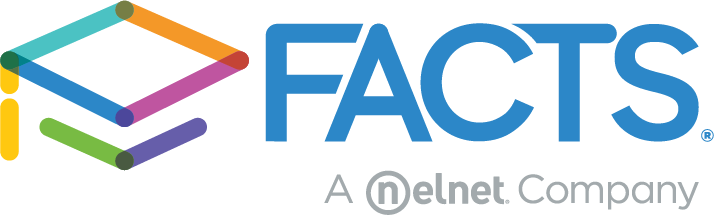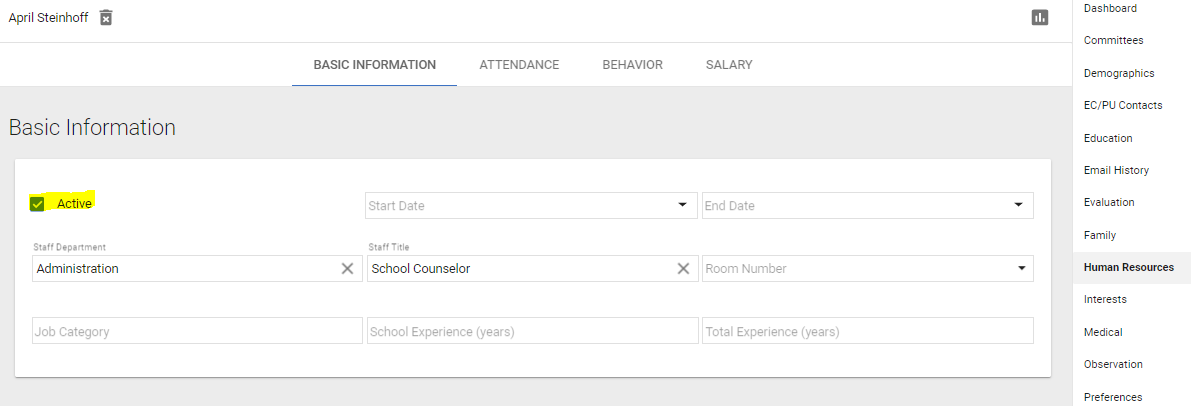As you close out the year, the inevitable transition of staff in and out of the school becomes a factor in maintaining your SIS database. How do you inactivate the staff members leaving and make sure new staff members are activated for the upcoming school year?
Inactivating Staff Members
Inactivating staff is an easy step.
- There is no need to remove a staff member from their security groups if they are leaving the school.
- You’ll simply go to their staff page, select Human Resources, and uncheck the “Active” box. This removes all rights and access to the school for the staff member.
To Add a New Staff Member
- In the main menu, go to “Staff.” Click the “Add New Staff” button in the middle of the screen or the “+” button in the bottom left under the staff list.
- Follow the “Add a New Staff Member” wizard steps. If your district code contains multiple schools, you will need to add security groups to the staff member in each school. Adding them in one school does not give permissions in the others.
- Under the security section, you can assign the appropriate security groups and also give the new staff member a username and password (which they can change later using the “Forgot Password” link on the login screen).
- After the staff profile is created, if they are faculty, you can add them to classes via the Academics > Classes > General screen under instructor.
Your new staff member is now ready to go!