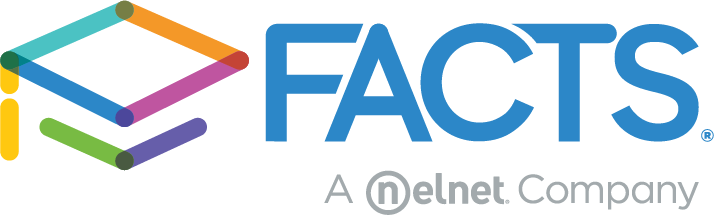While students are running off to summer break, teachers are preparing their FACTS Student Information System (SIS) database for next school year. Fear not! We’re here to help you wrap up the year and get things ready for the next school season.
Before Running Progression
Many schools are concerned about running end-of-year progression. That concern is a bit misplaced, as all the progression does is move students from their current school year status to their next school year status. However, there are some important steps that need to take place BEFORE running progression:
- Make sure all grades are loaded to report cards.
- Run Class Rank and Honor Roll.
If your school uses Class Rank and/or Honor Roll functions, you must run these before progressing to the next year. - Archive report cards.
By archiving report cards before running progression you’ll ensure the correct grade level is displayed. To archive report cards, go to Report Manager > Academics > Report Card (Web) > move the students over (you may need to do this by grade if you use different report cards templates) > Print > Archive Report Cards > Choose a template > Create Archive. - Archive transcripts.
If your school produces student transcripts, it’s important to archive these before running progression as well. Simply go to Report Manager > Academics > Transcripts > move the students over (you may need to do this by grade if you use different transcript templates) > Print > Archive Transcripts > Choose a Template > Create Archive. - Manually update students who are repeating a grade level next school year.
Go to the student’s page and click on the “School” tab on the right menu bar. Under the “Next School” column, change the grade level to reflect the same grade level as they were in this year. - Manually update students who are currently enrolled, but are not returning to the school next year.
Go to the student’s page and click on the “School” tab on the right-hand menu bar. Under the “Next School” column, change the next status field to “Withdrawn” and clear the grade level. - Confirm Default Year.
Ensure the Default Year is set to the current year before you run progression. Do not change the default year until after progressing. After you run progression, you can change the Default Year to the next year by going to System > Configuration > System Defaults > (the “Default Year” field is in the white “Default Year and Term” box).
End of Year Progression Steps
Now that you’ve competed the above steps, you’re ready to progress from this school year to the next school year. Go to System > Database Tasks > End of Year Progression
- Step 1: Progression Error Check
This allows you to verify the next status of your students and will show next year’s grade levels. This step will also identify possible errors. The system may indicate that a specific student has an error when in fact the information is accurate. For example, if a student is repeating a grade level, the system will indicate there is an error if the grade level is identical this year and last year. In this instance, you can disregard the error message. - Step 2: Save Day Attendance
This step is optional and saves attendance information to the student transcript. - Step 3: Progress Students to the Next Grade Level
This step moves the status for students from this year to next year. This procedure is instantaneous and you will receive confirmation that progression is complete. Please note it is possible to manually edit grade level information for individual students after running progression. - Bonus Tip: Copy Schedules from this school year
If you still need to create your school’s schedule for next year, the “Copy Schedule” tool in FACTS SIS is for you. This function allows you to transfer classes, room assignments, and teachers over to next year, then edit as needed.
Need more specifics?
HubHelp also has a comprehensive outline which will guide you through the process and you can always contact your account manager team.