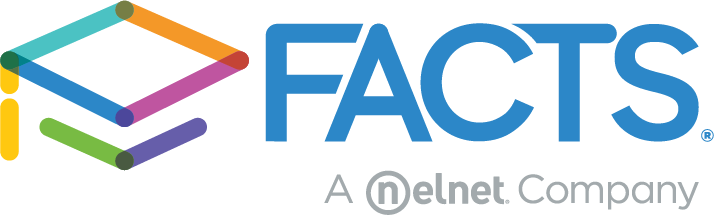Learn about Advanced Grading Options in the FACTS SIS Gradebook
If you’re a teacher, you may be wondering how you utilize advanced grading functionality like adding extra assignments or curving assignments within FACTS SIS. Or, you may need to place penalty points on homework that wasn’t turned in on time. The following tips will give you a quick rundown on how to use these grading options in the FACTS SIS gradebook.
Helpful Tip: We recommend reviewing the Gradebook Basic Setup episode in the Elevate Back-to-School Series to understand the basics before diving into these advanced gradebook options!
Extra Credit
What student doesn’t love extra credit? As a teacher, you can give out extra credit points or even create an extra credit assignment for your students. There are two easy ways you can add extra credit:
- You can add bonus points to an existing assignment by adding the bonus points in the “Bonus” column.
- You can give out an extra credit assignment by creating a normal assignment and titling it something like “Extra Credit Assignment.” You can then grade the assignment and give those extra points to the students who completed the assignment. If a student did not complete the extra credit assignment, you can leave the cell blank.
Curve Assignments
Take control and help your students succeed by curving assignments. You can curve the assignment for just one student or the whole classroom. In the gradebook, click on the icon “Curve Grades.” That will show you the highest, lowest, and average grades for the assignment. You have the power to decide how much of the assignment should be curved.
Penalty Points
In a perfect world, all assignments would be turned in on time! Penalty points give you the ability to deduct points from an assignment if a student doesn’t turn in their homework assignment on time, or if they forgot to add their name or date on their homework, for example. The gradebook allows you to add penalty points in the “Penalty” column. If a number is placed in this cell, it will automatically deduct points from their assignment grade.
Helpful Tip: You can make comments in the “Note” column to add the reason why the student received penalty points.
Helpful Tip: When adjusting a student’s grade by adding extra credit, curve, or penalty points, the row will turn yellow.
Learn More
We’re constantly working to elevate your education experience and make it easy for you to adjust your gradebook to match your grading needs whether it’s giving extra credit, curving assignments, or assessing penalty points. If you want to see these tips in action, watch the Extra Credit, Curve, Penalty Points, and More episode of the Elevate Back-to-School series.
For more information regarding other helpful topics, please register to watch our Back-to-School series.