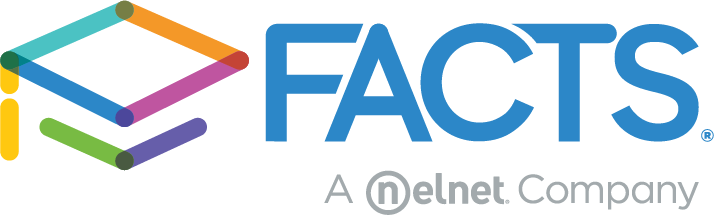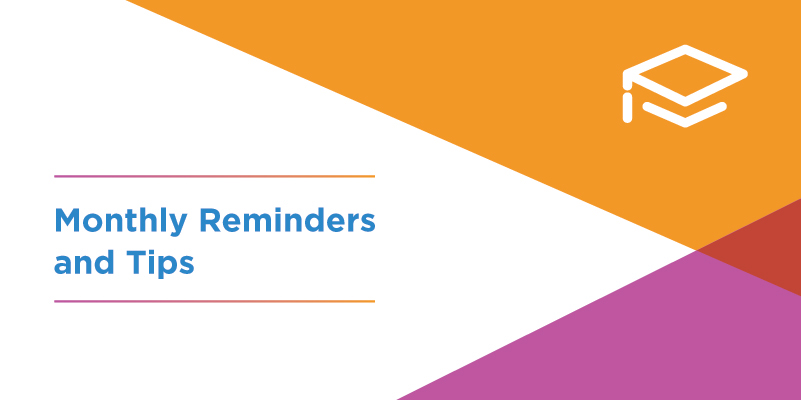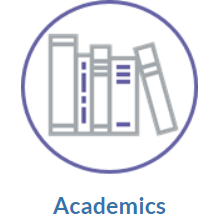As we settle into the second semester, we receive questions about progress reports, duplicate people in the SIS, and what to do if a parent has a hard time logging into their FACTS account. Included below are tips, HubHelp links, and best practices that might be useful for you at this point in the school year. The links contained in this post are accessible through HubHelp and will prompt you for your FACTS SIS login credentials.
Please share this information with those in your school who might benefit from this information, and contact us through our chat support or call 866.800.6593 if we can assist.
Resource Center
Click the “?” at the top of any FACTS SIS page to explore live training, on-demand sessions, and on-screen learning opportunities. Need to learn about person/family cleanup, creating unique households in the SIS, or mid-term progress reports? Want to refresh your SIS knowledge and skills? Check out the training area in the Resource Center (?) for our newest training topics and sign up for a live webinar.
Person/Family Cleanup and Creating Unique Households
This Person/Family Cleanup article from HubHelp can help you navigate merging duplicate persons or families that may have occurred during the enrollment process. Keeping your roster clean can reduce errors when completing application and enrollment, creating academic records such as report cards and transcripts, billing, communications, and fundraising. This article provides an overview of the cleanup process, step-by-step procedures, and videos to help you confidently complete this process.
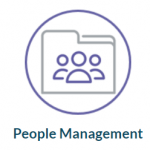
Progress Reports
As we move closer to spring break, we also move closer to progress report season. Many schools find there is no need for a mid-term progress report since parents can access student grades in Family Portal at any time. If your school does send official reports, however, your task is to load grades and record student comments.
These articles on Mid-Term Progress Reports and FAQs for Progress Reports, Report Cards, and Transcripts will be helpful as you prepare these important communication pieces for your students and families.
Progress Report Troubleshooting
The most important step to running progress reports is loading grades from the gradebook to the progress report, much like you would with a regular report card. Loading these grades can be done in individual classrooms, or en masse for all of your classes from Report Card Load under Database Tasks. In Report Card Load, you’ll want to be sure to select Progress Report before making any further selection on that screen to ensure that all of your grades are going to the right place.
Here are some of the common questions we receive about progress reports:
Attendance is not showing. To include attendance: Main Menu > Report Manager > Academics > Progress Report – Report Card (Web) > select your students > click “View Report” > on the next screen hit “View Report” again. Make sure that the “Attendance” checkbox is marked under the “Include” section of this screen.
Homeroom comments are not showing. To include homeroom comments: Main Menu > Report Manager > Academics > Progress Report – Report Card (Web) > select your students > click “View Report” > on the next screen hit “View Report” again. Make sure that the “Homeroom” checkbox is marked under the “Include” section in this screen.
Student who transferred to a new class still has both old and new classes showing. Main Menu > Students > select the student > from the right-hand menu select “Report Card” > select “Unenrolled” from the icon list on the upper right > delete the grade in the old class > hit Save.
Average grade is 0 even after I’ve added grades. This typically means that letter grades have been manually entered, however the average was not entered. This can be resolved by either manually entering the average, or by loading the gradebook grades to the Progress Reports.
Best Practices
Issues accessing the Family Portal, Application & Enrollment, and FACTS Tuition, are often browser related. Chrome and Firefox are the most compatible with our products. The same information is important to know if parents are having issues using Application & Enrollment. If a user is having difficulty accessing our sites, collecting basic information, such as type of device (computer, iPhone, Android, phone, tablet, etc.), the browser (Safari, Chrome, Firefox, etc.), as well as any error message will help us troubleshoot the issue when you call.
Clearing the cache and cookies for a browser will often take care of access issues. Here are the steps to do so in Chrome, Firefox, and Safari.
Hopefully these tips will help as we move forward with the school year. As always, we’re here to help with these or any other issues!