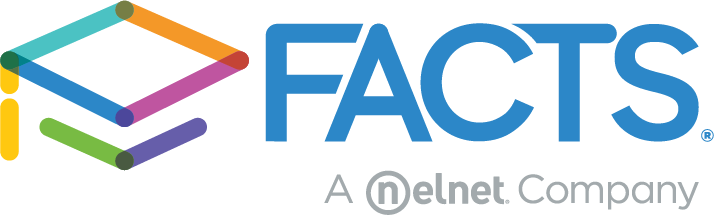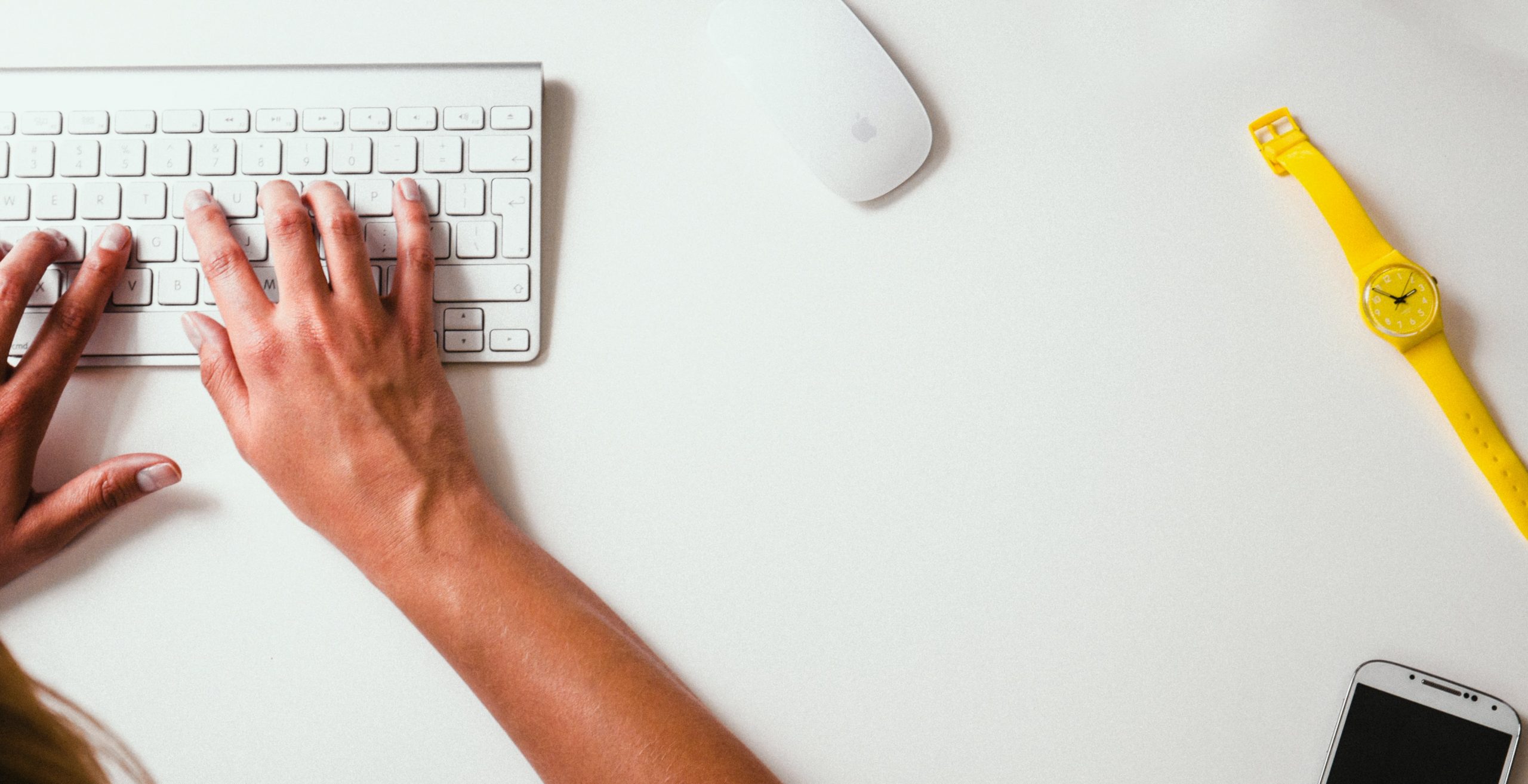Learn the Basics of Gradebook Setup in the FACTS SIS Gradebook
Heading back to school is just around the corner (scary, I know!) and you might be wondering, “Hmm, how do I set up my gradebook?!” Don’t worry. FACTS has got you covered on setting up your gradebook within FACTS SIS. The following tips will help you determine if your gradebook has already been set up, how to setup your gradebook, and defining and using categories.
Has Your Gradebook Already Been Set Up?
While viewing your gradebook click on “Options” and/or “Categories.” If the calculation method or categories show up on your screen, your gradebook has already been set up for you. You can start using your gradebook!
What if I Need to Set Up My Gradebook?
We recommend reviewing the Gradebook Setup procedures in HubHelp to give you a step-by-step process on how to setup your gradebook. The below links will take you directly to Gradebook Setup for Lower and Higher Grades:
What is a Category?
That’s a great question! It’s very simple: Categories are a way to group similar assignments and have the gradebook calculate them. For example, you can have a Homework, Quiz, or Project category.
Helpful Tip: You can have as many categories as you would like, but you must have at least one category for the gradebook to work correctly.
Now, let’s set up those categories. First, you will need to click on “Categories” and then click on the Plus (+) sign. Next, you can title the category to the most fitting title, whether it’s for classwork assignments or a project. If you would like, you also can type in a description. Click Save and VOILA – your category has been created. Great job!
Helpful Tip: Color code your categories to stay organized. Example: Select green for your Quizzes category. Now all quizzes will show up as green!
Helpful Tip: You can select certain terms your category will apply to. By checking the boxes T1 and T3, the category will only apply to terms 1 and 3.
Copying Categories
Do you teach other classes and you don’t want to manually create a category for every class? Not a problem. You can copy an existing category to another class. First, you will need to go to the “Options” screen and scroll to the bottom. Then click copy class and select classes you would like to copy.
Can’t Create Categories?
If you are unable to create categories it may be due to the current term not being turned on for gradebook editing. No need to worry. Simply reach out to your principal or SIS administrator and they can help you.
If you are still not able to create categories, it’s possible that you might not have security permissions to create categories. You will also need to reach out to your principal or SIS administrator and they will give you access.
Helpful Tip: If you are having trouble creating categories you can send this Hubhelp link to your principal or SIS administrator to help assess the issue.
Learn More
We’re constantly working to elevate your education experience and make it easy for you to setup your gradebook or to learn the basics of gradebook categories. If you want to see these tips in action, watch the Gradebook Basic Setup episode of the Elevate Back-to-School series.
For more information regarding other helpful topics, please register to watch our Back-to-School series.