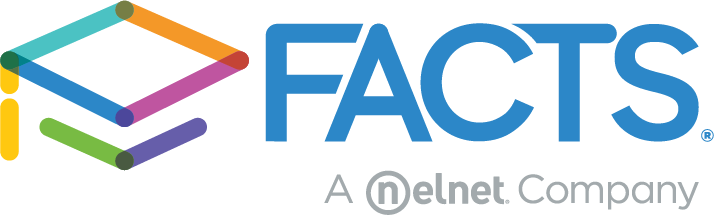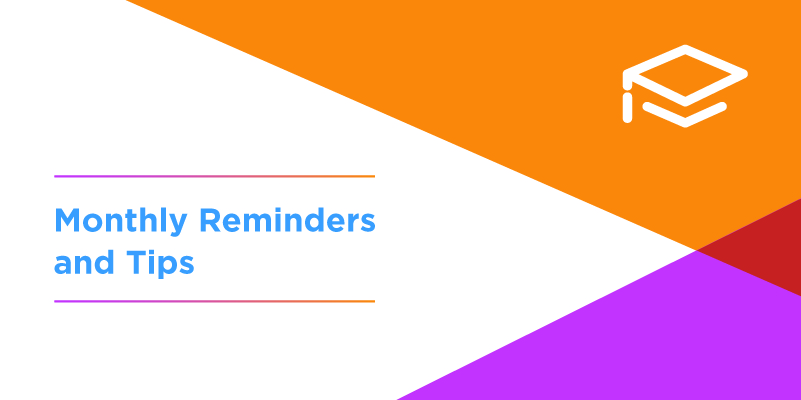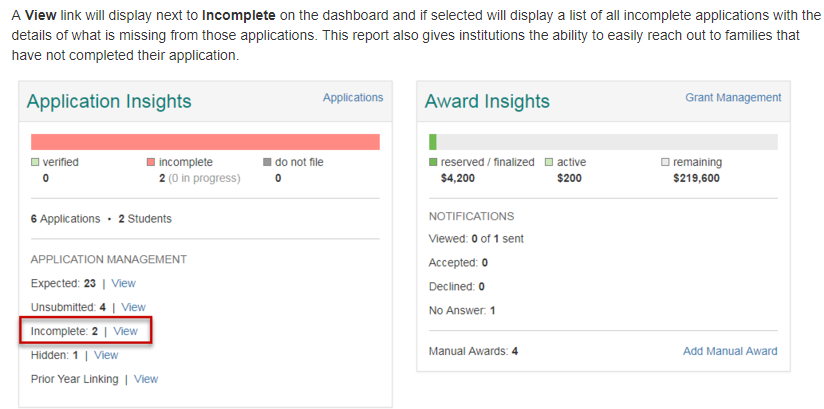FACTS Grant & Aid Incomplete Applications
Unsure why an application is marked incomplete? In the FACTS Grant & Aid dashboard, hover on “Grant & Aid,” then click on “Dashboard” from the drop down to see the information that’s missing.
Information displayed
- Applicant and co-applicant name(s) — sorted by last name, then first name.
- Applicant email is a hyperlink. If selected, it will populate an email with the incomplete details listed. The email can be customized and then sent by the institution user. The email will be generated through their email account, not the FACTS system.
- Applicant phone.
- Incomplete reason(s) will be displayed.
- If the applicant has recently submitted documents to FACTS, the “In Process” icon (yellow clock) will be displayed with the message “Documents in Process.”
- If the application is considered “dormant,” that means the applicant hasn’t had activity for 60 days or more, so FACTS is no longer sending the family incomplete notices. In that case, the message, “No Recent Activity” will be displayed.
- The email address and phone information will only display when “Contacts” is selected, otherwise these items default to being hidden.
- There are also link, search, and export options to help format this information.
FACTS Tuition Management Pending Agreements
Be sure you are reviewing and entering transactions in your 2019-2020 “Pending Agreements Dashboard.” You will need to enter the balance for each student or customer, depending on whether you are tracking balances by student or by family. While in pending, you can enter charges, credits, and payments. You can also delete agreements for students who are not returning.
If you are using electronic re-enrollment or the payer-first online boarding option, you will need to finalize your pending agreements after entering all the transactions no later than the finalization deadline provided. This is the date pending agreements must be finalized so their first payment date isn’t delayed.
To find your finalization deadline, go to Payment Activity>Pending, then click the green portion of the pie chart. The finalization will be on the far right of your pending agreement list.