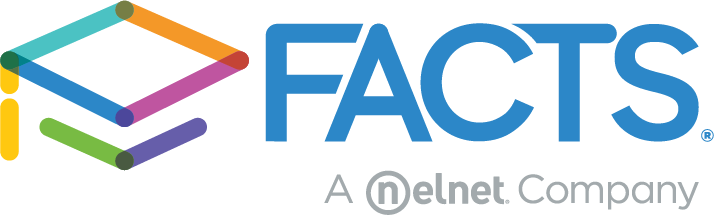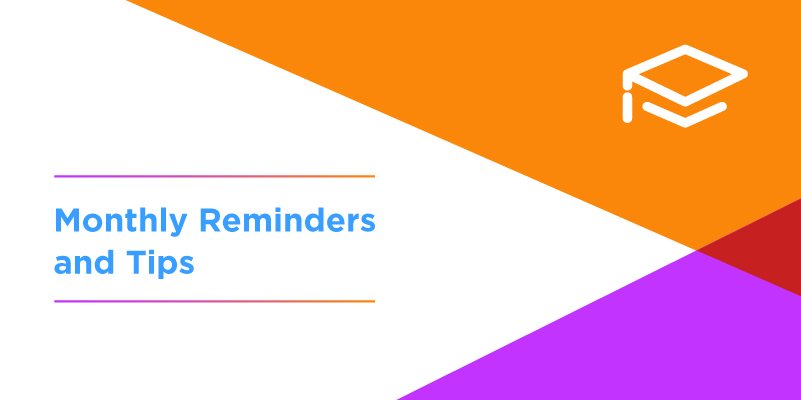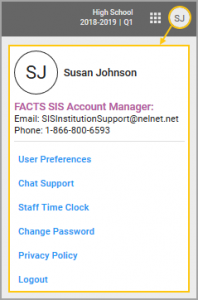It’s finally spring! If you’re getting ready to do some spring cleaning in your Student Information System (SIS), we’re here to help. Please share this information with those in your school who might benefit and be sure to contact us if you have questions. Included in this article are tips, HubHelp links, and best practices that might be useful as you prepare to end the current term.
Common Questions about Student and Family information
Common people management problems and how to fix them in FACTS SIS are available at People Management Troubleshooting. Here, you’ll find helpful tips and videos covering some very common questions, like:
- Why do I see two of the same family or person?
- I had a split family situation, but the mailing labels still show the original family name. How do I fix this?
- How do I find a student or family that doesn’t appear in my default enrolled list?
- How do I split a family?
- I have a parent who can’t see all of their students in Family Portal. How do I fix this?
Merging duplicate student, parent, or staff records can eliminate errors in billing, tuition management, and communication. A general rule to remember is that we merge people and delete duplicate families. Deleting a person record can cause database problems now and in the future.
To check for duplicate persons go to Report Manager > Administration > Duplicate Person Error Check > Print. This will print a list of POSSIBLE duplicates based on names. Some families may contain parents and children with the same name (example: grandpas, dads. and sons) and these will appear on this list even though they are not duplicates. It is best to check the letter beside their name (for example C = Custodial Parent and S = Student) and their family page before merging.
Another task schools often ask about this time of year concerns withdrawing students. Complete the following steps prior to marking a student withdrawn to make the process easier:
- Print attendance reports if needed, and archive them by pulling up the report > print > change printer to Save PDF > save to computer and upload to student portfolio.
- Archive a Report Card, Gradebook Progress Report, Report Card Progress Report and/or Transcript.
- Remove the student’s course requests for the next school year if they exist: student > schedule > requests > click on the selected requests to remove them.
- If the student has recurring charges/a tuition plan assigned to them, decide if you want to continue to push the future charges for that student. If not, delete those future charges in student billing > recurring charges/credits.
Questions about how to reach us?
FACTS SIS Customer Account Support is only a call or click away!
Simply click on your initials at the top right corner of any page in the SIS to open your User Menu. You’ll find the name, phone number, and email of your Account Manager (if there is one assigned to your school) or the SIS Institution Support email. You’ll also find a link to our popular chat support team.
Best Practices: Archiving Report Cards
Many schools find it beneficial to archive student report cards each term and semester. Archiving leaves you with a document trail in case you have questions later, and will provide a report card that matches exactly what the parents receive. Archiving after each term also makes it easier to retrieve a student’s record if they should happen to transfer away from the school mid-term. If your school places grades onto the transcript each semester, archiving at semester’s end is a good practice. Follow the step-by-step process for archiving found in the video here.
Hopefully this will help with your spring cleaning. Our best-in-class support team is always here if you need advice or answers to questions. Shoot us an email – we’re here to help.