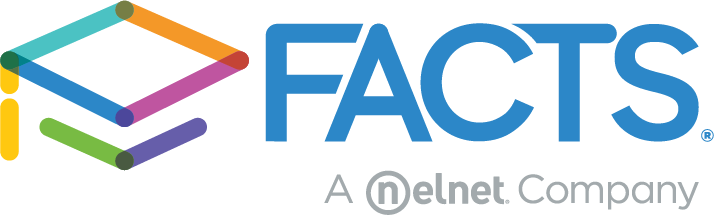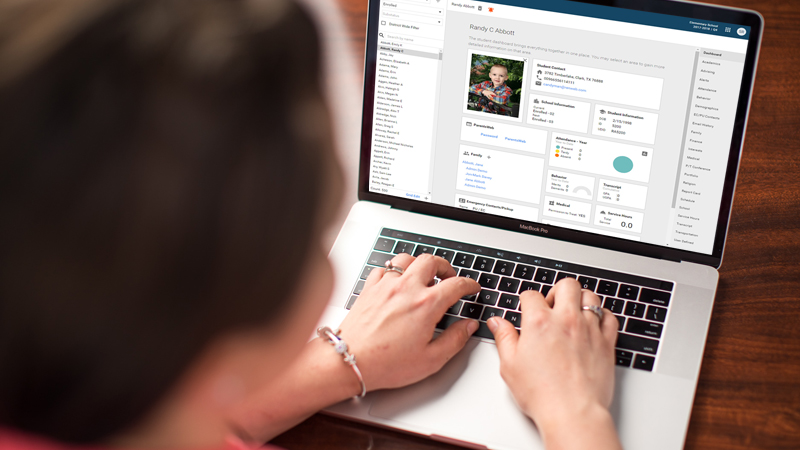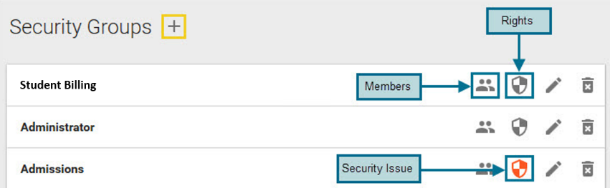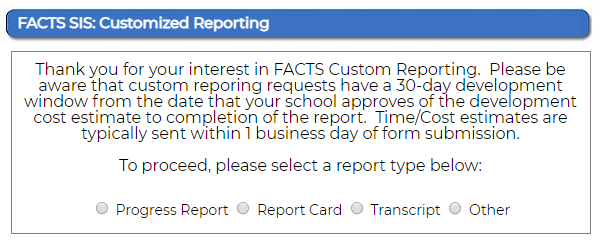This time of year, we receive many questions about the new student on-boarding process and Application & Enrollment. Included below are tips, FACTS SIS help links, and best practices that might be useful for you at this point in the school year.
New Training Topics and Webinars
Are you sending report cards? Do you have new staff or students? Are you working on next year’s schedules? Click the (?) at the top of any FACTS SIS page to explore live training, on-demand sessions, and on-screen learning opportunities. Need to learn about Family Portal, FACTS LMS, Scheduling, or Application & Enrollment? Want to refresh your SIS knowledge and skills? Check out the Training area in the Resource Center (?) for our newest training topics and sign up for a live webinar!
Application & Enrollment
Checking out the Application & Enrollment Refresher will be helpful as you move into the application and enrollment season. With this feature, you can easily copy the packets that you used last year and make changes and adjustments to fit the current enrollment year. Go to “Save a Copy of an Existing Application.”
Syncing and Importing Packets
Syncing and importing Application and Enrollment Packets is an extremely important part of the Application and Enrollment process. A few moments spent syncing students correctly during the Queue process will save you many hours of merging duplicates.
Included with this Syncing and Importing article in SIS Help, is a great interactive “Decision Tree” that walks you through how you should sync the family that you’re working with. If you have any hesitations about a particular family, the Decision Tree will help you decide the best way to sync that family.
Establishing Security Groups
By creating security groups, you allow specific staff members tailored access to program areas and reports. We recommend regularly checking to see if any errors are present — indicated by the shield icon being red. If an error exists, it’s a best practice to run the security error check to avoid potential security or access issues for school employees.
From the Home Menu go to Security> Groups> click an orange colored shield icon> Error Check. The check will point out any security rights that have not yet been assigned to the security permission of “None” or “Use.” Simply define each right for that group of people to be Use, View, or None. Usually a Faculty/Teacher type of group will need most of the undefined security rights set to “None,” while an Administrator group may need most rights set to “Use.”
Here is a helpful Security Error Check video.
Archiving Report Cards
Archiving places a copy of the document in the students’ portfolios, leaving you with a document trail in case you have questions later. Also, it will provide a report card that matches exactly what the parents receive. Archiving after each term makes it easier to retrieve a student’s record if they should happen to transfer away from the school mid-term. If your school places grades onto the transcript each semester, archiving at the semester’s end is a good practice. Follow the step-by-step process for report card archiving found here.
Requesting Custom Items
Recent changes have simplified the process for requesting new or making changes to custom reports. In Report Manager> Products & Services> FACTS SIS Custom Reporting Inquiry Form you’ll find a web form that allows you to inquire about custom items such as progress reports, report cards, transcripts, and reports. Once completed, this inquiry goes directly to our customization team, reducing the time it takes to request custom forms.
As we move through the school year, I hope you find these tips helpful. I am always here to help with these or any other issues!