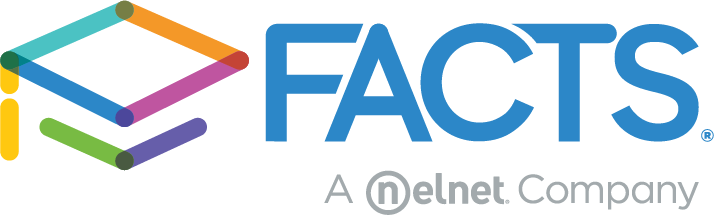Time to spring clean your FACTS Student Information System (SIS) database! Here are three tips to tidy up.
Remove duplicates.
Duplication happens when families or family members are not correctly linked in the synchronization process of online application and enrollment. Click here to learn more about syncing and importing packets.
Merging duplicate student, parent, or staff records can eliminate errors in billing, tuition management, and communication. A general rule to remember is that we merge people and delete duplicate families. Deleting a person record can cause database problems now and in the future.
To check for duplicate persons go to Report Manager> Administration> Duplicate Person Error Check> print. This will print a list of possible duplicates based on names.
- Some families may contain parents and children with the same name (often grandpas, dads, and sons) and these will appear on this list, even though they are not duplicates.
- It is best to check the letter beside their name (for example C = Custodial Parent and S = Student) and also their family page before merging.
Cleaning up duplicate person records is accomplished using the Person/Family Cleanup Database Task. When using this tool:
- Select the district wide box and refresh.
- Place the person ID that you want to retain in the top or first merge box.
- Carefully review the information about the person to be sure you are merging the same individual.
- Pressing the merge button will open a new window where you should review the personal information and make sure you are merging the correct people.
- Should you wish to change which person is the primary person after reviewing the information, you may click the “Swap Primary and Secondary Person” button.
- Once you are satisfied you can press the “Merge” in the bottom left-hand corner.
All edits to the family (such as removing individuals from duplicate families or deleting duplicate families) should be done from the family screen.
You’ll find additional information and a step-by step guide to merging persons and cleaning up families at this link.
Withdraw students who are no longer at your school.
Another task schools ask about this time of year is withdrawing students. Completing the following steps prior to marking a student withdrawn will make that process easier for you:
- Print attendance reports if needed, and archive them by pulling up the report > print > change printer to Save PDF > save to computer and upload to student portfolio.
- Archive a Report Card, Gradebook Progress Report, Report Card Progress Report and/or Transcript.
- Remove the student’s course requests for the next school year if they exist: student > schedule > requests > click on the selected requests to remove them.
- If the student has recurring charges/tuition plan assigned to them, decide if you want to continue to push the future charges for that student. If not, delete those future charges in student billing > recurring charges/credits
Archive student report cards.
Many schools find it beneficial to archive student report cards each term and semester. Archiving leaves you with a document trail in case you have questions later, and will provide a report card that matches exactly what the parents receive.
Archiving after each term also makes it easier to retrieve a student’s record if they should happen to transfer away from the school mid-term. If your school places grades onto the transcript each semester, archiving at semester’s end is a good practice. Follow the step-by-step process for archiving found here.
We hope these tips help! If you have any questions, make sure to connect with your account manager.
You can find step-by-step guides to all FACTS SIS system features in the training outlines. For “Person Family Cleanup and Address Cleanup,” see the links under the heading, “Database Tasks.”