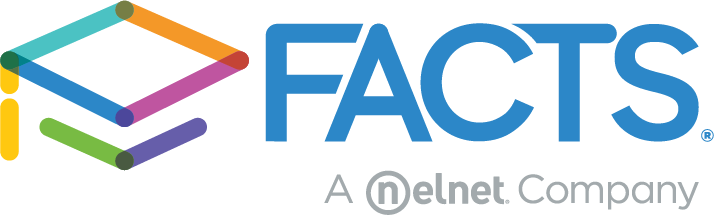We often receive calls about moving students from the FACTS Application to Enrollment stage. This outline provides a step-by-step guide to moving students, and also shows the additional steps necessary if you use FACTS Incidental Billing instead of Student Billing.
From Application to Enrollment
- Application packet is submitted by parent
- Follow the Review>Sync>Import flow through the Applications Queue
- Admissions record will appear in the New Students tab as “App Submitted”
- Change admissions status to “Offer Accepted” or “Offer Sent”
- If the student is not in this status, they will not appear as eligible for Enrollment
- Save Enrollment Responsibility (lower left of “New Students” screen, third button down)
- Verify the correct year appears at the top of the screen (Default vs Next year); If student does not appear on the list, here are a few troubleshooting steps:
- In Families>Family Dashboard verify the Family is Web Enabled
- In Families>Relationships verify that the parents have at least CU (custody) and PW (ParentsWeb) checked – these are required to fill out the Enrollment form.
- Find student and select the parent that will be responsible for filling out the primary packet. If the parent names appear in red text, this indicates they have not created a ParentsWeb account. This will not stop them from doing so, as new families will appear this way until they have a username and password.
- At either the top or bottom of the list, select “Save Enrollment Responsibility”
- Verify the correct year appears at the top of the screen (Default vs Next year); If student does not appear on the list, here are a few troubleshooting steps:
- If you are sending an email notification through Enrollment, you should now be able to see the student as an available recipient.
Additional Steps If Using Incidental Billing
For families that are new to the system:
- Go to Incidental Billing>Roster Management>Family Mapping>Other Families, select the parent that will be the FACTS Customer.
- A green check-mark should appear next to “Family Name” and you will be able to select the save icon in the bottom right.
For existing families with new students:
- Go to Incidental Billing>Roster Management>Term Assignment. Select the correct term you want to assign the student to.
- Students will appear in either admissions or pre-enrolled status and you will select any students being assigned and use the arrow button to move them to the right column. “Assign” will appear in green.
Once these steps are completed, parents will be able to start enrollment packets in ParentsWeb. Other troubleshooting may need to be done if there are errors or issues outside of this.
Best Practices
It might seem a little early to think about your inquiries, but many schools find it beneficial to clean up their Inquiry queue periodically. FACTS Application allows you to manage and market to prospective students and parents. This might be a good time to update the status of inquiry prospects by progressing them, marking them as active/inactive, matching them to active application records, or wait-listing the student. Follow this link for a helpful Overview of the New Student Process.
Hopefully these tips will help as you begin your preparations for next year.