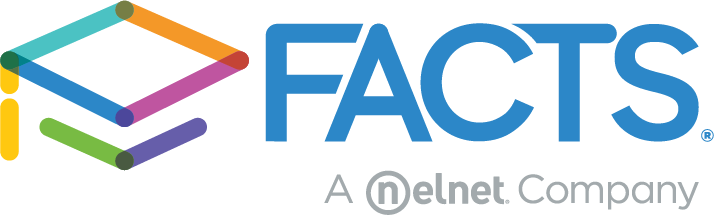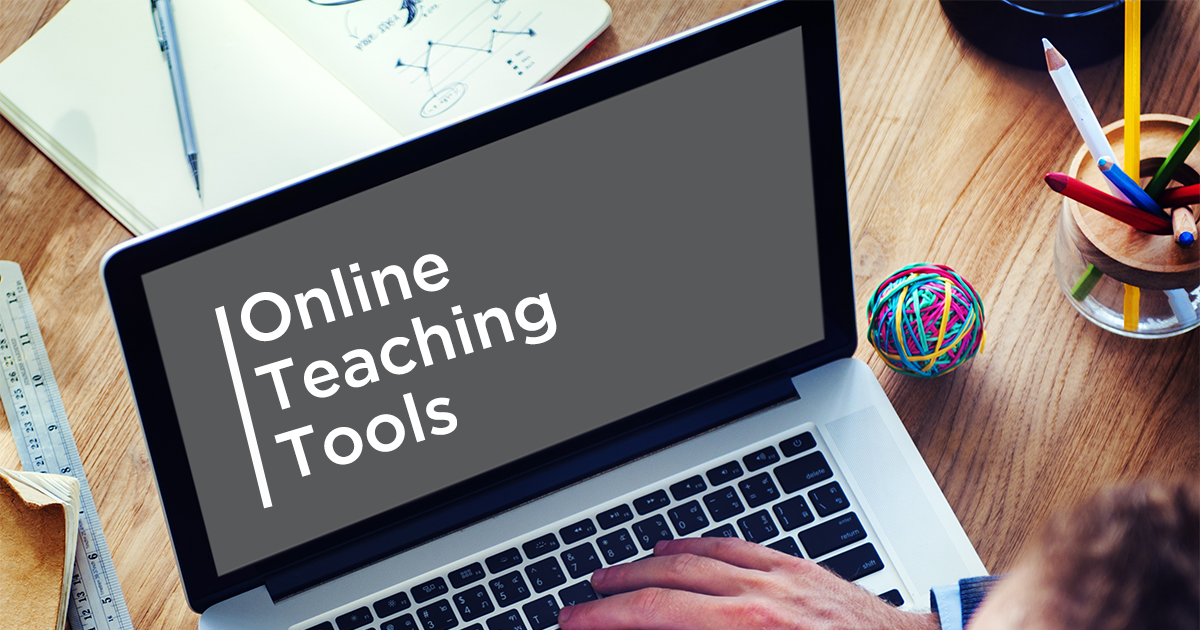Online teaching can be intimidating if you’ve never done it before. Thankfully there are many, many online resources* to help!
When you’re moving a classroom online, there are four aspects of teaching that you’ll need technology for.
- Community and live teaching tools. This gives the chance to answer questions in real time and provide social interaction to help your students feel connected.
- Recorded lessons. This technology must have the ability to record your computer screen so that your students can read any words or math problems on their computer.
- Self-paced lesson learning. There are many institutions from Khan Academy to YouTube that provide free educational resources that you can include in your lesson planning.
- Homework management. You’ll need an online platform for comments and questions about assignments, a place to post your syllabus/lesson plans, and the ability for students to turn in homework and (ideally) complete quizzes/homework online.
Free educational resources
Most education or video streaming platforms have a free basic version already available. Thankfully many companies are giving teachers access to advanced features for free on a trial basis (trial periods vary by platform).
Here are some companies offering free services because of coronavirus outbreaks:
- Education companies offering free subscriptions due to school closings.
- Additional free online education resources.
5 Community and live teaching tools
Google Hangouts
Google Hangouts is a great way to keep in touch. It offers the ability to collaborate at a distance, instant message, video chat, and share photos, computer screens, and files. You can hop on a conversation with one person or a group.
- Coronavirus response: Google Hangouts is offering free access to their advanced Hangouts Meet video-conferencing capabilities to all G Suite and G Suite for Education customers globally.
- Pros: Up to 250 participants can talk in real time and you can share your screen. If you have the G Suite for Education, you can record sessions (for creating self-paced lesson plans) and save them to Google Drive.
- Note: If you’re looking for help, Google provides many step-by-step guides, but generally not a phone number for customer support.
- Pricing: G Suite for Education is free. As part of a personal G Suite package, it’s $6/month.
Zoom
Zoom is one of the easiest video recording and video meeting tools to use. It allows for polling, virtual backgrounds, whiteboard, and recordings, and a transcription of meetings if you want.
- Coronavirus response: Currently, Zoom has removed the 40-min time limit on Basic Free Account for K-12 schools affected by the COVID-19.
- Pros: Participants can join conversations for free and the platform is user friendly. Plus, Zoom also has great documentation for teachers on how to use their platform.
- Note: You may have heard Zoom mentioned in the news quite a bit recently for quick video conferencing.
- Pricing: Basic is free; plans start at $14.99.
WebEx
WebEx is a popular video conferencing platform for businesses. You’re able to communicate with small or large groups, share your screen, and record your meeting.
- Coronavirus response: WebEx has expanded their capabilities on their Free WebEx version to many, many countries. This includes unlimited usage and supports up to 100 video participants.
- Pros: WebEx works very well with Microsoft products. It’s easy to change presenters (in case you want a student to take over the screen that everyone can see and share their work).
- Note: Many businesses use WebEx because of its integrations with Microsoft – plus, it allows you to add a WebEx link for video conferencing to Outlook calendar events.
- Pricing: Free for up to 100 participants; Plans start at $13.50.
FlipGrid
FlipGrid is an easy to use online discussion tool which allows teachers to post a topic for discussion to a discussion “grid” which is simply an online space for collaborative thought. Students then respond to the topic by recording their thoughts in short video clips with social-media style features.
- Pros: Allows all students to be heard (even the shy ones). Builds a classroom community and allows parent involvement and communication.
- Note: Free version only comes with one “grid.” Endless possibilities with the platform might feel a little overwhelming for teachers.
- Pricing: Free version; Plans start at $65/year for educators, $1000/year for schools.
Kahoot
This quiz software creates an interactive, fun, live event for students to compete against each other individually, anonymously, or in teams.
- Coronavirus response: Kahoot has opened their advanced features for free.
- Pros: Kahoot offers student-paced games, which means you can make it fun to review for tests, do homework assignments within a time frame on any device, and tap into a fun competitive nature for study groups.
- Note: Students need a smartphone with access to the internet to play. They don’t necessarily need to log in with a password.
- Pricing: Free basic version for educators, normally $3-6/month for educators.
5 Tools for recording lessons:
You can use Google Hangouts, Zoom, and WebEx to record your lesson. If you’re looking for different options, here are some additional tools.
Camtasia
Camtasia is a screen recorder, video maker, and video editor. If you’re recording a lesson, you can add animations, zoom in/out, include music, and create annotations as part of your video.
- Pros: Drag and drop effects are nice, as is the ability to easily share your video to YouTube.
- Note: Does not support live recording from a digital video camera. You have to pay for software upgrades for version 10.
- Pricing: A single education user license costs $169 one-time fee or you can pay an annual $49.75 which includes upgrades.
Screencast-O-Matic
Screencast-O-Matic allows you to record part of your computer screen (so you can keep your script or notes unseen), save your recording and share a link to the file. It’s a simple and cost-effective platform.
- Pros: Recording your screen is as easy as clicking the record button and selecting the record window.
- Note: This program needs Java to run.
- Pricing: Recording is free; editing with Deluxe is $1.65/month, Premier is $4.00/month.
FlashBack Recorder
FlashBack Recorder allows you to record your screen, webcam, and trim footage.
- Pros: You can create playlists for subjects (a playlist for math, a playlist for social studies, etc.) and see who has watched the videos. FlashBack Express can hide all your desktop icons while recording to keep the screen looking clean.
- Note: You’ll need the Standard or Pro version to be able to edit videos.
- Pricing: One-time purchase of $49 for one PC, though educators who qualify pay $25 for all features.
PlayPosit
PlayPosit is a web- and Chrome-based interactive video and assessment tool for grades 2-12. It lets teachers add interactive elements — such as multiple choice or fill-in-the-blank quizzes — to video content from popular sites like YouTube and Vimeo.
- Pros: Integrates with a wide variety of learning management systems. It has templates to make creating videos easier and offers analytics.
- Note: Learning the program takes time and premium features require payment.
- Pricing: Pricing is variable, but there are $12/month options with a limitation on how much video is uploaded.
Panopto
Panopto is a platform for educators to create or stream live on-demand content to their students. An especially cool feature is that it allows students to search video for words. If “koala” is mentioned in a video, it will pop up and show the student where it’s mentioned.
- Pros: You can embed quizzes in the video to test comprehension. There’s also a video editor.
- Note: This platform is commonly used in higher ed and might be a little more technical than other platforms.
- Pricing: Contact for more information.
5 Tools for self-paced learning:
Khan Academy
Khan Academy is a nonprofit organization that offers free practice exercises, instructional videos, and a personalized learning dashboard. It’s one of the most well-known resources for online learning.
- Pros: Contains a wide variety of math, science, history, art history, economics, and other learning videos. Also, contains practice exercises and the ability to track student progress.
- Note: There’s a mobile app that is available, but with more limited capabilities.
- Pricing: Free.
YouTube
YouTube is the second-largest search engine in the world and there are a plethora of educational and how-to videos to use in the digital classroom. For example, Crash Course Kids is one of the Youtube channels with great resources — short, engaging videos about subjects ranging from engineering to outer space to ecosystems.
- Pros: You can create playlists on curriculum topics, and if you upload videos here of your lessons or interviews, you can utilize privacy settings. By changing the setting so that only those with a link can access the video, you can ensure that casual viewers won’t stumble upon your uploaded videos.
- Note: YouTube depends heavily upon advertising revenue and you cannot control video recommendations or ads that may appear on or beside your video content.
- Pricing: Free.
Brain Pop & Brain Pop Jr
Brain Pop was created to help explain difficult concepts. It provides engaging learning games, animated movies, and activities. Designed with relevance, depth, and humor to encourage kids on their unique learning paths.
- Coronavirus response: Brain Pop is offering free access to schools affected by COVID-19.
- Pros: Provides coding, movie making, concept mapping, and reflection tools. Supplies teachers with lesson ideas, professional development, and the ability to assess student progress in learning.
- Pricing: Free access due to the coronavirus.
Mathigon
An innovative interactive math textbook that acts as personal tutor for grades 6-12 that provides instant real-time feedback.
- Pros: Mathigon allows students to click in “pages” and answer questions as part of interactive examples. It also caters learning activities to the student based off of previous answers to questions to help them master certain concepts. Mathigon provides a personal tutor to students that allows them to ask questions.
- Note: One of the fun things about Mathigon is that it sets up the learning in the form of an interactive story.
- Pricing: Free.
edX
edX is a massive open online course provider. It hosts online university-level courses in a wide range of disciplines to a worldwide student body, including some courses at no charge.
- Pros: Provides all-in-one location for high school and higher ed online classes, and certificates.
- Note: If you have an exceptionally bright student in high school, this could provide more challenging curriculum.
- Pricing: Varies per online course.
Homework and administrative management:
Ideally, what you’re looking for is a Student Information System (SIS). This is a place to store all your student information. You can record participation, create lesson plans, accept homework and generate report cards. FACTS SIS and Google Classroom both offer that, and even integrate together to create a powerful tool.
If you’re looking for a quick solution that doesn’t involve your administration and teachers’ buy-in though, here are some ways you can collect information by hand.
- Homework: Students can take photos of their homework and email to the teacher. Teacher can use Adobe Acrobat Pro to write on the scanned document any feedback and leave comments, then save the PDF and email back to the student. Students can even use an editing tool like Grammarly to check grammar and spelling before submitting.
- Tracking homework submission: You can use a physical gradebook, Excel document, or Google Sheet to track who has turned in which assignments.
- Communicating with parents: This will take some buy-in from parents. Where do your parents prefer to talk — an app like ClassDojo, email, or a closed Facebook group?
- Sending report cards: The tricky part about communicating report cards is that there can be private information there that doesn’t make it safe to communicate via email. Some emailing services allow for encrypted email, but your best bet may be to simply print off the report card and mail it to the family.
We hope these resources help! If there’s a topic you’d like us to cover to assist in your transition to online teaching, please email us at [email protected]
*Other than FACTS solutions, we do not endorse any specific product. We are simply helping teachers explore the scope of resources available. All product pricing was accurate at time of writing, however check product website for live info.